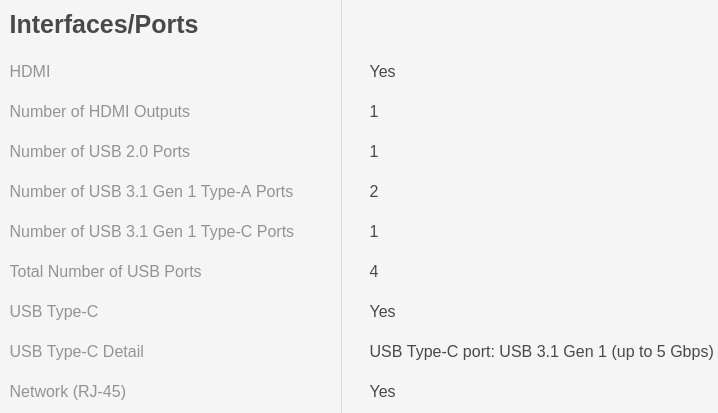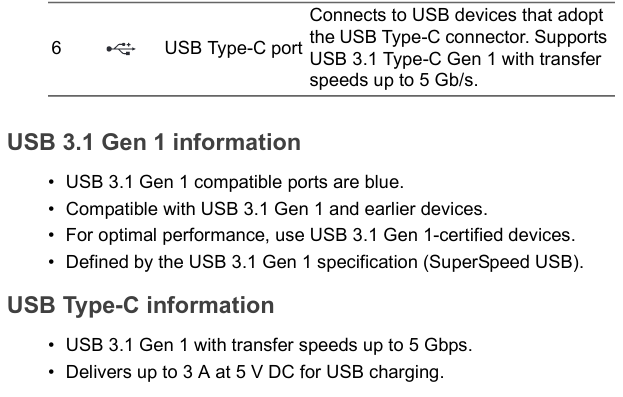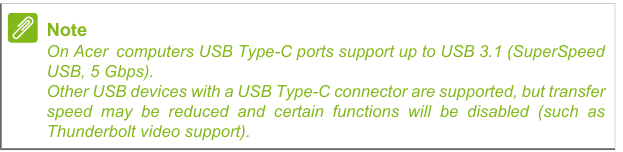Hi,
Thank you for the additional details, I am sorry, based on Acer’s product specifications page and user manual this computer does not appear to support USB-C DisplayPort Alternate Mode and is not fully compatible with this docking station.
From the system specification page:
Acer only claims the port supports “USB 3.1 Gen 1 (up to 5 Gbps)” with no mention of either USB-C DisplayPort Alternate Mode, or USB-C Power Delivery. This most often means these two optional modes are not supported.
Similarly from the user manual ( https://global-download.acer.com/GDFiles/Document/User%20Manual/User%20Manual_Acer_1.0_A_A.pdf?acerid=637255515614904290&Step1=NOTEBOOK&Step2=ASPIRE&Step3=ASPIRE%20A515-54&OS=ALL&LC=en&BC=ACER&SC=PA_6 ) page 11:
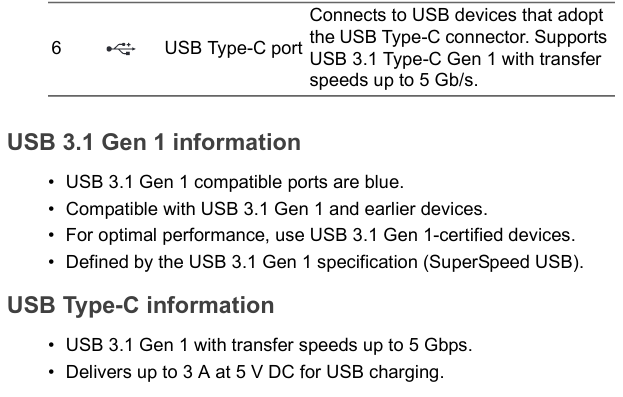
Acer does not specify that this port supports USB-C DisplayPort Alternate Mode or USB-C Power Delivery, again normally indicating this computer does not support these features.
And this note on page 61:
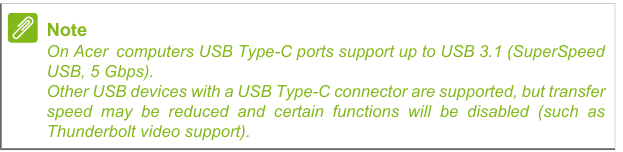
In this case Acer is incorrectly describing USB-C DisplayPort Alternate Mode video capability as “Thunderbolt video”, a common occurrence in Acer’s user manual and product documentation, the two technologies are similar but it would be more correct to use “DisplayPort Alternate Mode” when discussing a non-Thunderbolt 3 port and its features.
I am sorry, based on the system specifications and user manual this computer is not fully compatible with the Plugable UD-6950PDZ docking station, or our other USB-C Triple Display Docking Stations, and will require either connecting the third display directly to the HDMI output on the computer, or adding a separate USB 3.0 to HDMI or USB 3.0 to DisplayPort adapter to the docking station.
If this docking station is only being used with this computer and within 30 days of purchase, I can help to return the docking station for a full refund and make a recommendation for a docking station and graphics adapter that are both fully compatible with this computer for supporting three external displays. To start the return process please send an email to ‘support@plugable.com’ with the subject line ‘Ticket #386782 - Attention Pat’ and in the body of the email please include the following details to start the return process:
-
The Amazon Order ID ( available from amazon.com/orders ) for the original purchase of the UD-6950PDZ ( in the form of “###-######-#######” )
-
The serial number from the bottom of the docking station ( in the form “####A#####” )
-
Your full, preferred shipping address (in the form below) for receiving the replacement UD-6950PDZ, for addresses outside of the United States please include a phone number we can provide the shipper in case they need to contact you to arrange delivery.
Name
Company (if shared)
Street Address
Suite or Unit Number
City State Zip
Country
Please let me know how you would like to proceed and we can go from here.
Pat
Plugable Technology
support@plugable.com