I have a standard vertical UD-3900 purchased in 2019 and have been very happy with it. It hooks to my laptop and two Acer monitors. I use the two Acer monitors and bluetooth keyboard and mouse to do work at my desk, with the laptop set off to the side. I recently upgraded to a new more powerful Dell Laptop w/ Windows 11 and 32 Gb RAM. Since setting the new laptop up, I have had a slew of different “glitchy” problems. Dell support spent a long time going thru my laptop and performance capabilities and determined that they “believe” the issues could be related to the UD-3900. I updated to the latest driver for the UD-3900 just a couple weeks ago, but the “glitchyness” doesn’t seem to have resolved. An example of the glitches: This morning in windows file explorer, I tried to create new sub folder, but the new folder would not show. I had to back up one level in file explorer, and then back into the folder where I created the new sub folder, and only then would new folder show. Thus, I tried to reboot the laptop, but laptop completely froze in a black screen showing “Restarting…” and would not change. Even pushing and holding the laptop’s power button did nothing to release the freeze. It stayed like this for a long time until I unplugged the UD-3900 from the laptop, and only then did the laptop unfreeze and restart as per normal. Another common glitch is that when I open a new window or file from a program/app while working from one of the large monitors, it opens on the laptop’s screen instead of the monitor I’m working in. I then have to go drag the new window over to the display monitor where I’m working. This is very common but intermittent. These are just a couple of examples of what is a very variable set of “glitches” I keep experiencing with this new machine and perhaps the UD-3900.
Hi Jeff,
Thank you for posting!
To recap the issues you describe, my understanding given the information you provided is:
A. When attempting to create a new folder within Windows Explorer, the new folder did not appear. In order to see the ‘new’ folder, you had to move up one directory level and then back down to where you created the folder in order to see it (in effect ‘refreshing’ the Explorer view)
B. When attempting to reboot the laptop with the UD-3900 dock connected, the the laptop would not reboot. You had to disconnect the dock in order for the system to restart.
C. Application windows do not always open within the display you expect.
Can you please confirm if my understanding is indeed correct? If I am mistaken please feel free to correct me. Apologies in advance if the question appears in any way redundant, however I just want to ensure that I have the details correct and do not make any incorrect assumptions.
Presuming for the moment that my understanding is indeed correct…
In regard to item ‘C’:
The behavior you describe is controlled completely by Windows. The UD-3900 dock or its associated DisplayLink driver have no control over which display an application window appears within. The behavior you describe is fairly common, as Windows is known to behave inconsistently in this regard.
One potential workaround for this behavior is to move an application window to the desired display and then close the application by right-clicking on the application’s title bar and then clicking ‘Close’ from the context menu that appears. This can often help Windows ‘remember’ which display an application should appear within the next time it is opened, however please be aware that this may not always work as intended.
In regard to item ‘B’:
There are rare cases where a laptop may not boot as expected when connected to the dock, and in those cases the cause is typically an external device connected to the dock and not the dock itself. We have a knowledge base article that speaks to this topic and the methods to isolate the behavior further here → https://kb.plugable.com/question/811819
However, your description suggests that the laptop was unable to shutdown properly and it did not reach the point where the system was attempting to boot. As a result, I am afraid I cannot be sure of the cause of the behavior you describe given the information available.
In regard to item ‘A’:
I am afraid I cannot be sure of the cause of the behavior you describe given the information available.
Given your description, I would suspect that the cause lies somewhere ‘outside’ of the UD-3900 or its associated DisplayLink driver. This is because the UD-3900 relies on the host computer’s internal CPU and graphics processing unit (GPU) in order to generate the image shown on the dock-connected displays. In other words, the UD-3900 does not create the image shown, it only displays the information that Windows provides.
With all that said, our next step is to get some additional information in order to investigate the behavior you describe in ‘A’ and ‘B’ further:
Can you please send an email to our direct support email address → support@plugable.com with ‘For ticket #- 387196’ in the subject line that contains the following information?:
- The Amazon Order ID number for your UD-3900 purchase
- While the UD-3900 is connected to your new Dell laptop, the output of our diagnostic utility PlugDebug → https://plugable.com/pages/plugdebug
This information will help us to determine the next steps.
** Please do not post the above information here in our public forum (it contains personally identifiable information) **
Apologies for the frustration (and for the long post), and thank you for giving us the chance to help!
Bob
Plugable Technologies
Thank you for the response. Unfortunately, the problems listed above are now the least of my worries following the most recent Windows 11 Update that just happened a few days ago. Now I have intermittent sound/audio, but mostly NO audio in applications, when connected to the UD-3900. There is no sound coming out of the laptop’s internal speakers, but there is sound coming out of the headphones when plugged into the jack. This includes no speaker audio on MS Teams and google meet. No audio in web news videos using Chrome, no audio in Youtube. I have spent a few hours with Dell technicians, I have uninstalled all DisplayLink software and used the DisplayLink Cleaner, with UD-3900 disconnected and powered off, and then fresh install of the latest DisplayLink driver at plugable.com. And the problem at first seems to be resolved, but then, it comes back again after a few hours or less (at first the sound is working, and then later it is not). Once a new DisplayLink driver install is complete, and I plug in and power on the UD-3900, the sound settings on the laptop instantly change to “Plugable Audio” instead of the PC’s default which is “Intel Smart Sound Technology for MIPI SoundWire Audio.” With the “Plugable Audio” option chosen, I get no speaker sounds at all, except perhaps the Widows system sounds (chime) at startup. Changing to the “Intel Smart Sound” option will sometimes resolve the no sound issue and sound will start playing from the laptop’s speakers. However, this is an intermittent problem. Sometimes the internal speaker sound will work well for a day, with the Laptop going to sleep multiple times in that day, but then other times, it seems waking the PC from sleep and sound is then not working again. Sometimes rebooting the Laptop helps and sound comes back, but sometimes it does not. Maybe this issue will be under a new ticket #?
Hi Jeff,
Thank you for getting back to us with the update!
In regard to the new audio behavior you describe, speaking in general that behavior is controlled completely by Windows itself. The UD-3900 or its associated DisplayLink driver cannot change the audio settings within Windows.
To expand further, Windows can only send audio out via one device at a time. For example, the speakers built-in to your laptop.
When you connect another device to your laptop that also has an audio output, Windows may attempt to automatically change the default audio output device to the new device that has been connected.
For example, when no external devices are connected to your laptop, by default audio will come through the laptop’s built-in internal speakers.
However, when you connect the UD-3900 to the laptop, Windows may try to be helpful and automatically ‘switch’ the default audio output device to the UD-3900. If that happens, you will not hear audio from your laptop’s internal speakers. You will only hear audio through the UD-3900’s front-mounted audio output jack.
To add to the potential confusion, Windows has been known to not always behave consistently in this regard. To add even further to the potential confusion, in some cases specific applications (such as Microsoft Teams or Google Meet) will have there own audio settings that can override those built-in to Windows**.
Based on your description of the audio behavior, the next time the unexpected behavior occurs I would suggest double-checking that the default audio output device setting in Windows is configured to be your laptop’s built-in internal speakers, which I believe you mentioned are labeled within Windows as, ‘Intel Smart Sound Technology for MIPI SoundWire Audio’.
If you are unsure how to do so, we have knowledge base article that describes the process here → https://kb.plugable.com/questions/379342
** We have a video that demonstrates how this works with Google Meet here → https://youtu.be/YE4FvmcF0Tw
Thank you,
Bob
Plugable Technologies
Thank you for the response and for laying it all out in detail. The knowledge base article provided at the end of the response was not relatable to my version of Windows 11. I can only access rudimentary sounds control/settings through the lame windows 11 settings, under system > Sound. So my Windows 11 options are nothing like what is displayed or discussed in the knowledge base article for “Windows 10/11.” The bottom line is this: I’ve tried everything possible with the settings available to me. I’ve uninstalled all drivers and reinstalled multiple times. The only way I get sound to come out of my new laptop’s speakers consistently is to unplug the UD-3900. Maybe that is all on Windows, as you say, but regardless, my options are limited it seems. Thank you again.
Also, just to be clear in responding to this:
“However, when you connect the UD-3900 to the laptop, Windows may try to be helpful and automatically ‘switch’ the default audio output device to the UD-3900. If that happens, you will not hear audio from your laptop’s internal speakers. You will only hear audio through the UD-3900’s front-mounted audio output jack.”
This actually does not happen, that I can tell. When I connect the UD-3900 to the laptop, a new option “plugable audio” does suddenly become available in the sound settings, but Windows still has the ‘Intel Smart Sound Technology for MIPI SoundWire Audio selected as the default. What happens though is that having the UD-3900 connected seems to hamper this setting from working properly. For example, in addition to not having any sound, the settings panel has a “Test” feature for the ‘Intel Smart Sound Technology for MIPI SoundWire Audio’, but that is rendered unfunctional (no test can be performed, it just blinks when you click “test”). With the UD-3900 disconnected, the test feature (and all other laptop sounds) function properly. I’m sure this is another Windows flaw, so no response needed. Thank you again.
Hi Jeff,
Thank you for getting back to us with both updates, and I appreciate the thorough detail you provided.
I have included inline below an animated GIF file that demonstrates how in Windows 11 to change the default audio output device from ‘Plugable Audio’ (which represents the UD-3900’s audio output) to ‘Realtek’ Audio’ (which represents the speakers built-in to the computer I used to create the example):
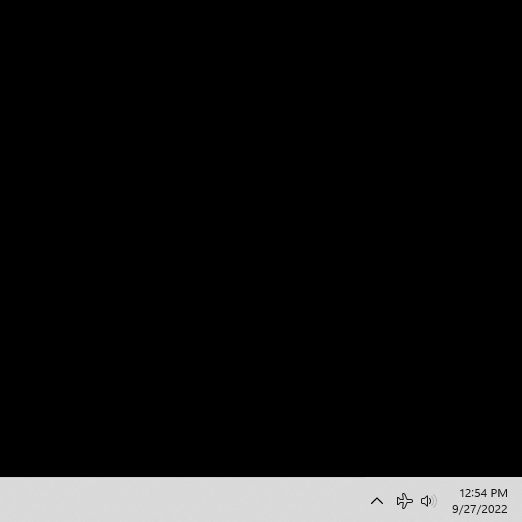
On your specific Dell laptop, are you able to perform the same steps shown in my example above?
If it makes it easier for you to demonstrate what happens on your specific system (as opposed to trying to describe everything in text) and if you are comfortable doing so, you can capture the behavior using this free utility called ‘ScreenToGif’ → https://www.screentogif.com/ and paste the resultant .GIF file into your next reply to this thread.
For your reference, I used the same utility to create the example I provided above and there are instructions for using the ScreenToGif application here → https://www.screentogif.com/how-to-use
Thank you,
Bob
Hi Bob,
Thanks for sending the GIF. Yes, my Dell platform is super similar to your GIF and I am able to go in and select the “‘Intel Smart Sound Technology for MIPI SoundWire Audio” output. I have done so repeatedly during this issue, even with the “plugable Audio” disabled in the Device manager, and thus, the only choice is the ‘Intel Smart Sound Technology for MIPI SoundWire Audio output. Still, even with that, if the UD-3900 is plugged into the laptop, that sound output will fail to produce sound through the laptop speakers.
Tonight, i once again did a completely new erasure (uninstall and clean), reboot, and fresh install of the updated DisplayLink driver from Plugable. Currently the sound is working, but I have zero doubt that it will fail (go silent) again. I’m currently toying with two different options for the next time it fails (sometime tonight?):
- Reinstalling the operating system - Dell technicians have provided instructions and files to do this. OR
- Buy a speaker and plug it into the jack on the front of the UD-3900 and have that be my sound output (and choose the “plugable Audio” output at that point).
Thanks much for your effort in trying to help with this issue.
Hi Jeff,
Thank you for getting back to us with the update, and I appreciate the additional detail you have provided.
Given all of the information in aggregate, I am afraid that I am unable to explain the latest behavior you describe. However, I am glad to hear that for the moment that sound is working as expected via the laptop’s internal speakers.
We are of course happy to continue to help troubleshoot the behavior further, should you wish to do so.
However, given that the UD-3900 you have had been working as expected since you purchased it in 2019, my suspicion is that the cause of the current behavior is internal to the new Dell laptop itself. Given the information available, I am afraid I cannot determine what the specific cause may be.
If the two options you mentioned previously (re-installing Windows or connecting a speaker to the UD-3900) do not provide a viable solution and you would like our assistance in troubleshooting the issue further, I would ask that you please:
Send an email to our direct support email address → support@plugable.com with ‘For ticket #- 387196’ in the subject line that contains the following information:
-
The Amazon Order ID number for your UD-3900 purchase
-
While the UD-3900 is connected to your new Dell laptop and the sound is NOT working via the laptop’s speakers (even though the laptop’s speakers are selected as the default), the output of our diagnostic utility PlugDebug → https://plugable.com/pages/plugdebug
That information will help us to determine the next steps.
** Please do not post the above information here in our public forum (it contains personally identifiable information) **
Apologies again for the frustration, and thank you as always for your patience!
Bob
Plugable Technologies
I sent in a plugdebug log file as directed. In the meantime, I’ve plugged in external speakers into the 3.5mm jack on the front of the UD-3900, and that seems to give me good consistent sound so far, regardless of the sound output I have selected. I still have not tested this band-aid setup during a video call though.
Hi Jeff,
Thank you for the update!
We have received your direct email, and I am reviewing the contents now. Moving forward, I will be replying to you directly once I have more information to share.
I will update this thread as necessary for the benefit of others following this topic.
Thank you,
Bob
Plugable Technologies
This topic was automatically closed 20 days after the last reply. New replies are no longer allowed.