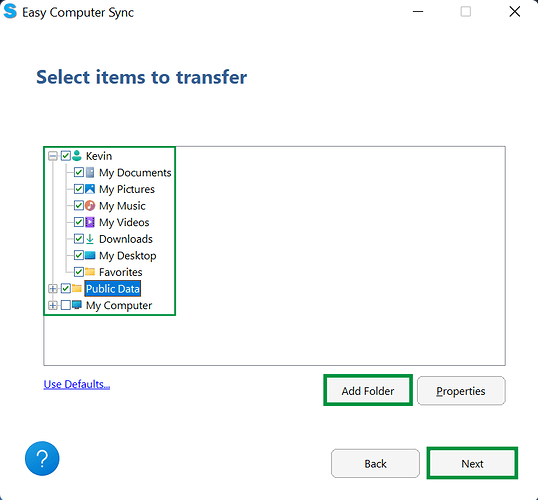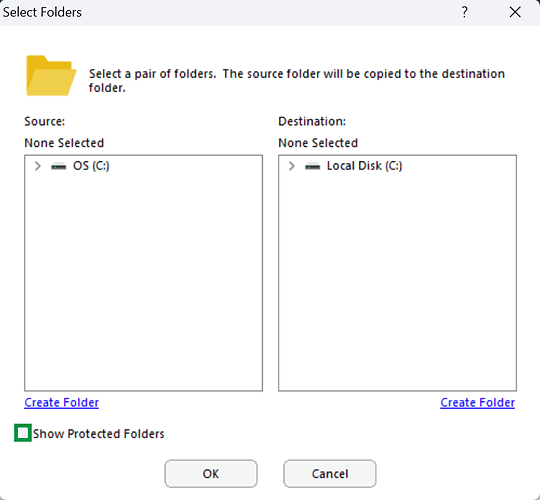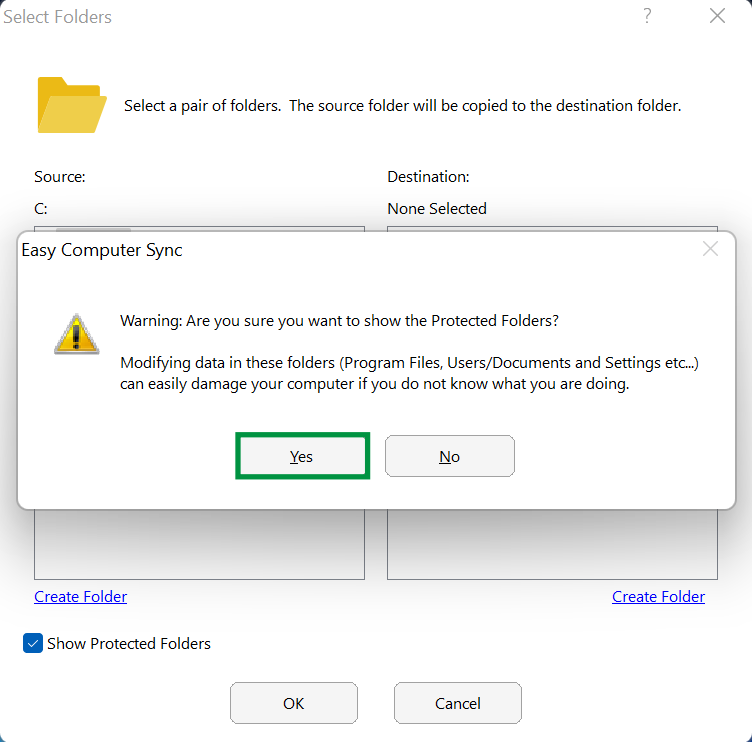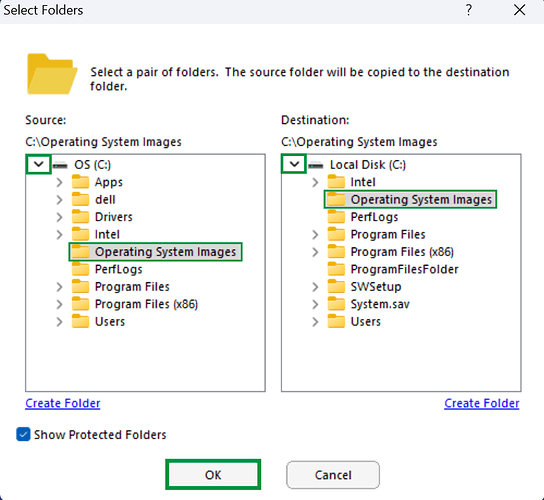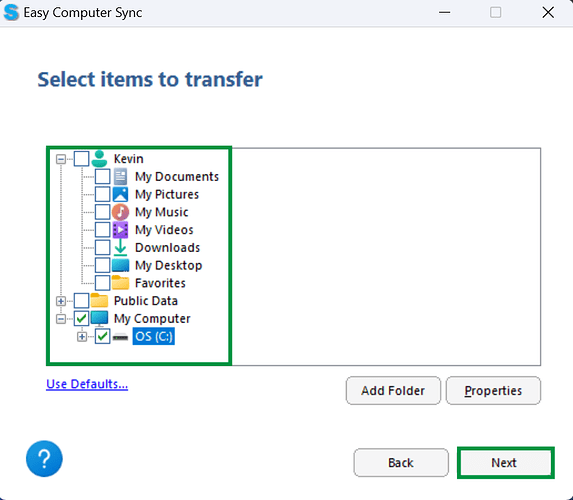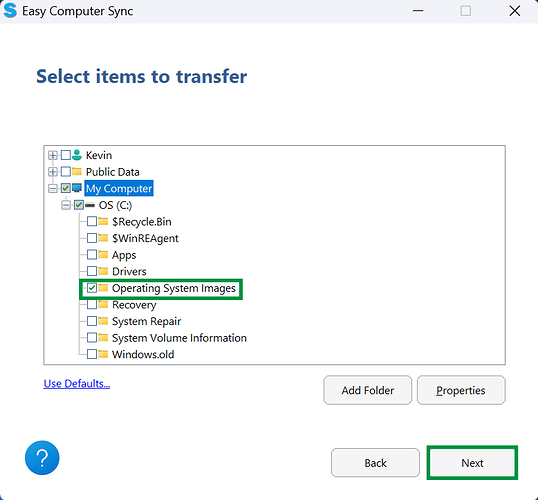Install ok, connection ok, a test file transfer ok, however transfer directory does not show the files I want to transfer in directory, confirm disk and file are shared???
Hello,
Welcome to the Plugable forums! With the Easy Computer Sync software there is a option to add additional folders to be transferred or sync’d. By default the software does not show system or protected folders but those folders and files can be selected to be transferred.
I’ll leave instructions and images down below on how to add additional folders.
To look for specific folders to transfer, let’s click Add Folder
Folders such as Users, Program Files, Documents, Pictures and more aren’t available when the software is started. Click the box in the bottom-left of the screen that says Show Protected Folders, and we can get further access to files and folders
A message will pop up with information about viewing Protected Files. Click Yes to begin
We can click the arrows here that are next to drives and folders to expand them out, and see the content inside. Once we’ve found the folders needed, click OK
Now, we have the folders we’ve selected ready, and can click Next, to start the transfer
We see the folder ready for transfer. Click Next to begin
I hope these steps help and please let me know how the file transferring goes.
Thanks,
Alberto
Plugable
Product Owner
Hello,
Can you please explain your problem in more.
This topic was automatically closed 20 days after the last reply. New replies are no longer allowed.