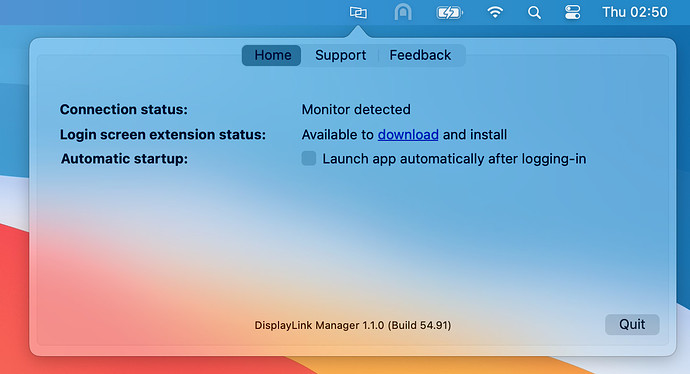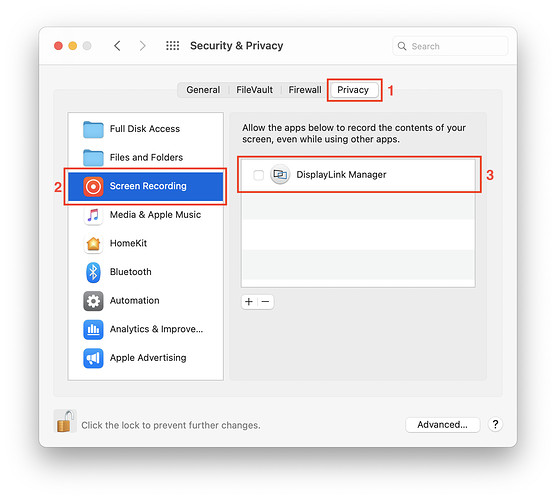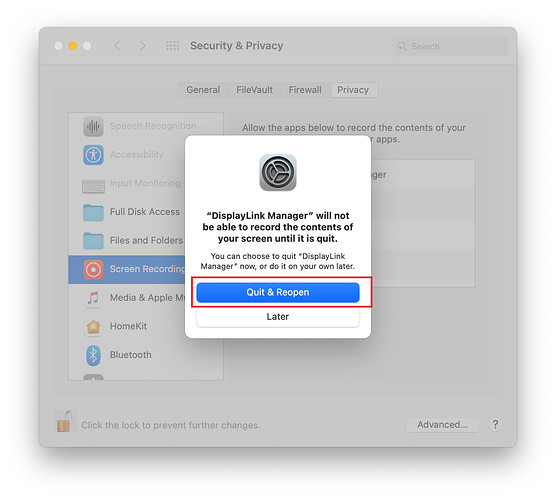I bought this docking station to use with my new MacBook Pro M1. I downloaded the driver, hooked it all up, connected to my laptop and it will not work. My monitors will not connect at all. I have restarted several times and nothing. Does not install and just start as easy as the video on YouTube showed. Need help getting it to work. I am new to MAC and not sure of I’m doing it right. Please help.
Hello,
Thank you for reaching out to Plugable support and providing a clear description of the issue that you’re having.
Based on your report, the first step we’ll want to take is to make sure that the software used by the dock is in a good state by reinstalling the DisplayLink software and running the DisplayLink cleaner tool. To do so, please follow these steps:
1) Disconnect the dock from the system, and please remove the power cable from the dock, so it turns off completely (this is important, so the unit resets). Please keep it disconnected until the last step.
2) Uninstall any and all software with ‘DisplayLink’ in the title that is present from within the Application Folder by moving it into the Trash and Don’t worry if these entries are not present or if the process does not work, move on the next step
3) Once the Programs has been uninstalled, reboot your computer (even if not prompted to)
4) Download and install the appropriate DisplayLink software (https://plugable.com/pages/displaylink)
Special permissions need to be enabled in macOS*
5) Click on the DisplayLink Manager app icon from the notification area to open the app window. This confirms the software is installed and running properly.
5.5) Select “Launch automatically after logging-in” for the software to start automatically every time you log-in.
6) Reattach the power cable to the dock first. Once the dock is powered on, reconnect the dock to your system.
7) Navigate to your System Preferences to open Security & Privacy
8) Enable “Screen Recording” to allow the DisplayLink Manager app to capture pixels and send them to your USB peripheral:
- Please select the "Privacy” tab.
- Navigate to “Screen Recording” in the list on the left.
- Then tick the “Screen Recording” permission for DisplayLink Manager.
9) Because the new permission will only be active the next time you start the application, macOS will invite you to “Quit & Reopen.” In Catalina 10.15.x, please select “Quit Now.” Please accept.
More info about this process can be found here.
If these steps help, great! If not, I’d like to request some logs from your system to investigate further. Could you please keep the Plugable graphics adapter connected to your system (with the non-working display still attached), then navigate to our PlugDebug tool (https://plugable.com/support/plugdebug) and send the results via email to support@plugable.com with “ticket 329492” as the subject?
Thanks for giving us a chance to help!
This topic was automatically closed 20 days after the last reply. New replies are no longer allowed.