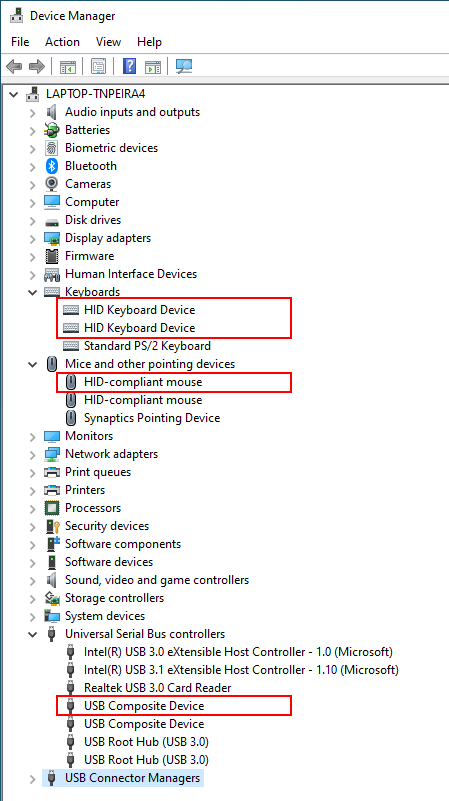I am using a pluggable UD-6950H. All USB ports on this docking station are 3.0. I always have issues when I start my computers with the USB bluetooth wireless dongle that connects my mouse and keyboard. I need to unplug the dongle, login to Windows, then plug dongle again for mouse and keyboard to work. I read online article that states that this can be caused by USB 3.0 interfering with WiFi signals and that I should force my dongle to connect to a USB 2.0 port. Is there anyway to configure Pluggable UD-6950H to leave 1 port in 2.0 model? If not, is there any cable that can convert USB 3.0 to 2.0?
Hi,
Thanks for reaching out to us, I am sorry this is not working as expected and I am happy to help!
USB 3.0 ports have nine conductor pins, four are USB 2.0 pins and all nine are connected for USB 3.0. Most USB Bluetooth wireless keyboard/mouse dongles only have four conductors and will only engage the USB 2.0 pins on the docking station, limiting the device to USB 2.0 connectivity.
Wireless interference could be an issue, but normally that would cause poor or limited connectivity rather than no connectivity at all. If you don’t mind I would like to first check to see if the computer is detecting the wireless dongle is being detected by the computer initially after restart, or if it is only being detected after hot plugging. When you have a moment please try the following:
- Restart the computer with the wireless keyboard and mouse dongle connected to the docking station and log into Windows using the computer’s built-in keyboard ( for notebook computers )
- Open the Device Manager (Windows 10, right-click on the Start menu and select Device Manger from the popup menu )
- Expand the sections “Keyboards”, “Mice and other pointing devices”, and “Universal Serial Bus Controllers”
- Use the Windows snipping tool ( Start menu > search for “Snipping tool” ) to take a screenshot of the Device Manager window, or note down the entries in the menu
- Unplug and then reconnect the wireless dongle and let the device detect in Windows
- Compare the current state of the Device Manager to the screenshot or noted entries, I have attached a screenshot from my computer with a Samsung Wireless Mouse/Keyboard dongle connected and highlighted the changes in red as an example
Please let me know if you see any differences in the Device Manager from after logging into the computer compared to after reconnecting the Bluetooth dongle. If the devices not detected before reconnecting the receiver we can further investigate the device detection issue, however if all of the devices are detected both before and after reconnecting the dongle there may be another issue preventing the mouse and keyboard from becoming active.
Thank you, I look forward to your reply.
Pat
Plugable Technology
support@plugable.com
Hello,
We’re closing this thread due to inactivity, but if you have any further questions please feel free to contact support@plugable.com and we’ll be happy to help.
Thanks,
Pat
Plugable Technologies
support@plugable.com