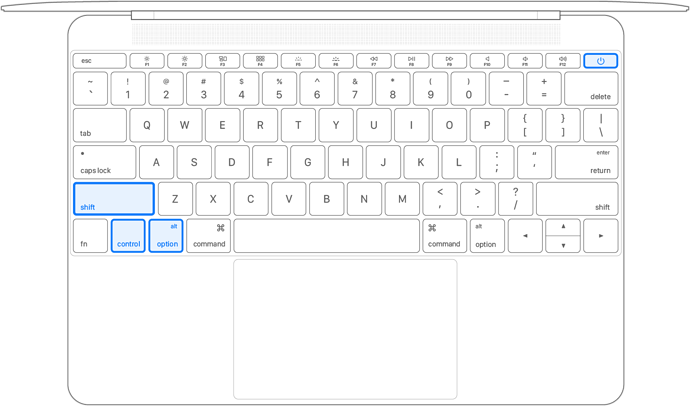it stopped working. i have plugged, unplugged, restarted, rebooted, didnt work.
i use bootcamp on mac book pro
model: UD-cam
Serial number:K-18-00113389
Hi @aplt,
Thanks for posting!
To clarify, when you say that the UD-CAM dock is not working, does that mean that all functions of the dock have failed? For example, are you seeing issues with charging, the HDMI display, USB ports, audio, and Ethernet?
Next, can you confirm that you are using the original USB-C cable that came with the dock?
Thanks for giving us a chance to help!
Mitchell
None of the functions are working. I see there is power because white light on the dock is on and ethernet cable i plugged in the back has light. but computer doesn’t connect to any of it. and yes i am using the original USB-C cable
Thanks for the details. Based off the issues you report, let’s proceed by resetting the system management controller (SMC) on the Mac. The following instructions assume your MacBook Pro is the mid-2009 to 2017 model. If not, please let me know.
- Shut down your Mac.
- Disconnect the dock from the computer, then disconnect the power adapter from the dock so that it is fully powered off
- On your built-in keyboard, press and hold all of these keys:
- Shift on the left side of your keyboard
- Control on the left side of your keyboard
- Option (Alt) on the left side of your keyboard
- While holding all three keys , press and hold the power button as well.
- Keep holding all four keys for 10 seconds.
- Release all keys, then press the power button to turn on your Mac.
- Connect the power adapter back to the dock
- Reconnect the dock to your computer via the included USB-C host cable and observe the behavior
Please let me know if this helps at all and we can take the next steps from there.
Mitchell
Hello, I purchased it on 2018. i use boot camp to run Windows. Please let me know if still the instructions above valid,
thanks
Do you see the same issues when booted in macOS?
We can proceed with a standard power-cycle to start, ensuring that the dock is in a good reset state:
- Disconnect all USB peripherals connected to the dock
- Disconnect docking station from host machine, then disconnect the power adapter from power
- Leave unplugged for 1 minute for power to dissipate
- Connect docking station initially into power only
- Connect docking station to host machine, then connect USB peripherals and test for functionality
If these steps help, great! If not, I’d like to request some logs from your system to investigate further. Could you please keep the Plugable dock connected to your system (with everything not working still attached), then navigate to our PlugDebug tool (https://plugable.com/support/plugdebug) and follow the instructions there?
Please send the ZIP file create to us directly at support@plugable.com and include “Ticket #325941” in the subject line.
Thank you!
Mitchell
This topic was automatically closed 20 days after the last reply. New replies are no longer allowed.