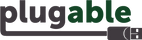Hello,
Thank you for contacting Plugable support! Sorry to hear about this issue. I’d be more than happy to assist you.
To confirm, does this issue still happen if you do not use the pictured 180 degree adapter?
I ask because the 180 degree adapter that is pictured is likely not compliant with Thunderbolt certification. (Most adapters like these are not even if they claim to be.) However, if you’re encountering this issue without the adapter using our provided cable then this would not be expected.
Unfortunately, we do not have a solution for the cable placement problems you’re encountering besides recommending to move the dock to a different location to prevent the cable from being bumped by your chair, rather than trying to replace the stock cable.
It’s also possible that if this cable has been bumped and knocked loose by your chair previously that the USB-C/Thunderbolt connection on either the cable end or the dock itself could have become damaged and may also be causing some of this instability if the connection is not secure.
Another item to check is if you are connecting your ASUS system to the stock 240 watt charger it shipped with? We have seen some issues with high power systems like this where the 98W the dock can provide over USB-C Power Delivery is ultimately not enough to successfully keep the system charged and powered under load which can sometimes cause issues connecting to the dock or the dock may be unstable. So if you are not using the stock ASUS charger I would also suggest to try connecting that to the system that and see if three are any improvements when attempting to use the dock.
If these suggestions have not helped, then next we will likely want to collect some system diagnostics to get a better idea of what’s going on. We have a troubleshooting tool that helps us find out what is going on in situations like this. Please plug the dock with your devices attached to it into your computer, then go to this page and follow the instructions there:
http://plugable.com/support/plugdebug
When emailing us the diagnostics results please mention ticket # 402914 in the subject line. Do not post them here!
Please don’t hesitate to let us know of other questions.
Thanks again for contacting Plugable support and best wishes!
Joshua Henry
Senior Engineer | Product Owner
Plugable Technologies