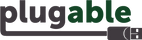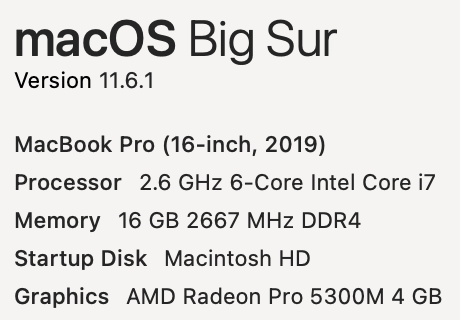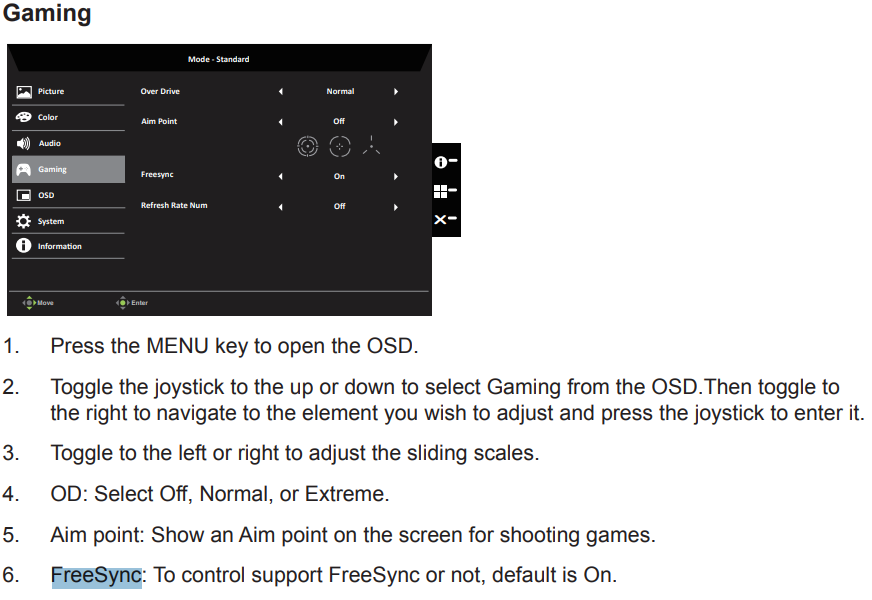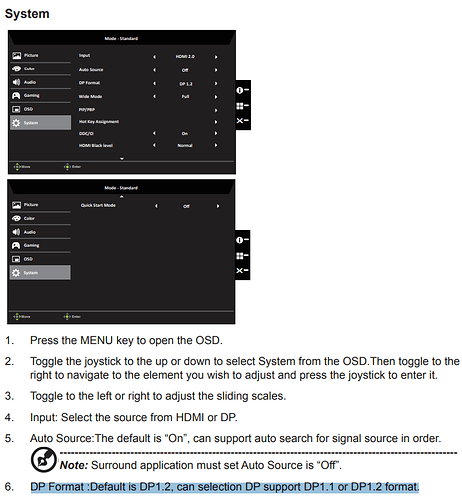Hello Jasper,
Thank you for contacting Plugable support! Sorry to hear about this issue. I’d be more than happy to assist you.
Looking at the diagnostics I see that macOS does see the monitors and has one set as the default audio device:
Audio:
_ Devices:_
_ Acer ET322QK:_
** Default Output Device: Yes**
** Default System Output Device: Yes**
_ Manufacturer: Apple Inc._
_ Output Channels: 2_
_ Current SampleRate: 48000_
_ Transport: DisplayPort_
_ Output Source: Acer ET322QK_
_ Acer ET322QK:_
_ Manufacturer: Apple Inc._
_ Output Channels: 2_
_ Current SampleRate: 48000_
_ Transport: DisplayPort_
_ Output Source: Acer ET322QK_
It’s interesting that despite this the audio is not working through the monitor. Since you have two monitors connected to the dock, what happens if you try to select the other monitor as the playback device? (I’m unsure if both of your monitors have their speakers enabled and the volume turned up.) It’s possible that macOS after the upgrade the system is trying to playback via the other monitor than what you’d been using for sound originally.
If you’d tried both monitors and have checked the speakers in them are on and turned up then I am uncertain why this is happening. I can confirm I am able to use macOS Big Sur (11.6.1) + our TBT3-UDZ and get sound from a few different monitors here through either HDMI/DP ports.
Since you have an Intel based MacBook Pro, it may be beneficial to try the following steps and see if there’s any improvement:
- Unplug the dock from the Mac and unplug power from the dock. Please leave the dock disconnected until the final step.
- Perform an SMC reset: https://support.apple.com/en-us/HT201295
- Perform an NVRAM/PRAM reset: https://support.apple.com/en-us/HT204063
- After logging back in, wait about 30-60 seconds, then plug power in to the dock and plug the dock in to the Mac and see if the behavior has improved.
If this has not helped please let me know. And please don’t hesitate to let me know of other questions.
Thanks again for contacting Plugable support and best wishes!
Joshua Henry
Senior Engineer | Product Owner
Plugable Technologies