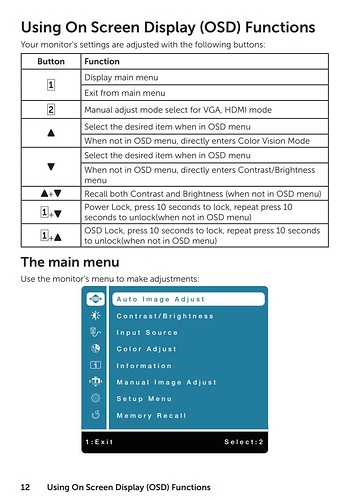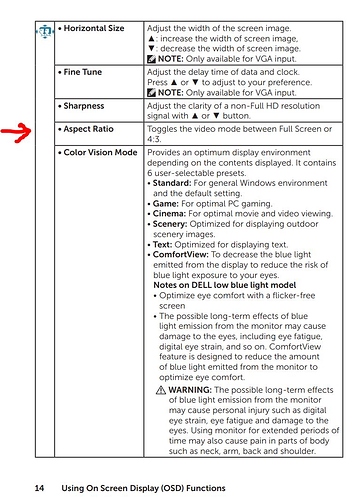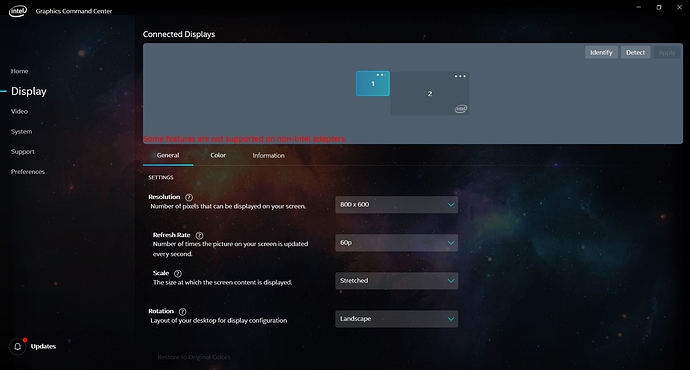Hi Jason,
Thank you for getting back to us, and I am sorry my previous suggestion did not help.
I believe I have a possible solution, however I first would like to address your most recent questions and give some background information in an effort to provide some additional context.
In earlier releases of the DisplayLink driver (prior to the release of Windows 10), the DisplayLink application icon that is located in the Windows Task Tray used to provide additional configuration options beyond what Windows ‘Screen Resolution’ or ‘Display Settings’ applications could provide, including the ability to ‘fit’ an image within a display.
That functionality was deprecated in Windows 10, so the only method to adjust DisplayLink-connected displays was from within the Windows ‘Display Settings’ application. As you have already encountered, the options within the ‘Display Settings’ application do not provide the ability to ‘stretch’ a display.
The Intel Graphics Control Panel you mention was not designed to detect or configure DisplayLink-connected displays, so it cannot be used to change the appearance of a DisplayLink-connected display.
However, Intel recently released an application known as the ‘Intel Graphics Command Center’ for the latest versions of Windows 10 (version 1709 or newer) and sixth generation or newer Intel Core platforms, and this application can recognize and configure DisplayLink-connected displays. I have written about this in detail here → https://plugable.com/2019/03/22/new-intel-graphics-command-center/
I just did a test on my own system, and using the ‘Intel Graphics Command Center’ I was able to configure a dock-connected display to 800x600 resolution and then change the ‘Scale’ setting to ‘Stretched’. That allowed the image to fill my 16:10 aspect ratio display with a native resolution of 1920x1200 (no bars on either side).
Are you able to install the ‘Intel Graphics Command Center’ as described in my blog post, and if so are you able to configure it as I described above to see if that helps?
I have included an example screenshot from my system below for your reference, where display #1 is the dock-attached display and the display #2 is the laptop’s internal display.
Thank you,
Bob