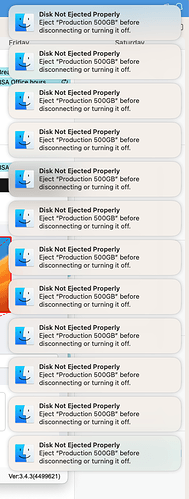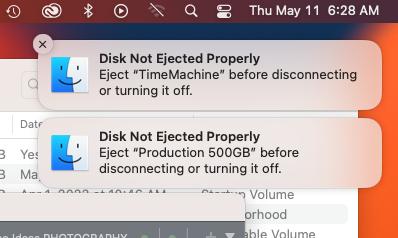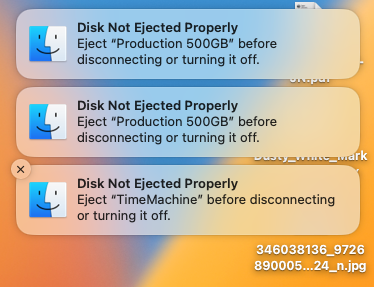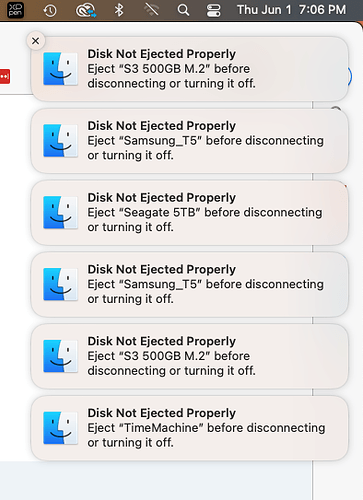Urgent Help Needed: Mac mini & TBT4-UDZ Caught in an Ejecting Dilemma
Greetings fellow tech enthusiasts,
In a world where technology and data reign supreme, I have stumbled upon a perplexing and possibly devastating issue with my Plugable TBT4-UDZ docking station and Mac mini (M2). It appears that an invisible force is haunting my system, causing relentless **
** disk ejections when I least expect it (when I’m away from the Mac).
System details:
- Mac mini (M2)
- macOS Ventura 13.3.1
Time is of the essence, as every moment that passes with this unresolved issue could bring potential doom to my drives. I have tirelessly tried to counteract this sinister force by disabling all energy-saving options in my system settings, but alas, my efforts have been in vain.
My fellow comrades, I beseech you to lend me your wisdom and expertise in this dire situation. Have any of you encountered this treacherous problem, or have you perhaps discovered the key to vanquishing it once and for all?
Your guidance in this mission is invaluable, and I eagerly await any advice or suggestions you may offer. Together, we can conquer this technological enigma and ensure the safety of our precious data.
Godspeed!