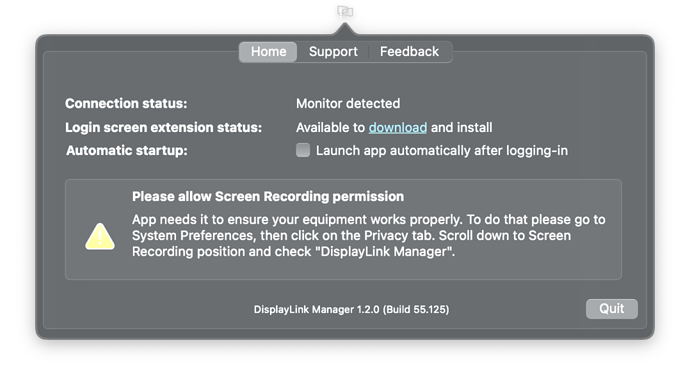I just got my UD-3900PDZ today for the explicit purpose of having a triple monitor setup. I have a M1 Mac Mini, and for some reason it won’t detect the third monitor; its just black. I’ve tried unplugging and plugging back in all the HDMI cords into the correct spots but that won’t work. I tried to restart my computer and that won’t work. I’ve also tried to uninstall and reinstall the driver and that won’t work. What will? I’m really frustrated because this needs to work for my job, and nothing I’ve been doing has been working. Please help!
Hi Vincent,
Thank you for contacting us, I am sorry this is not working and I am happy to help!
For the non-functional display, which port is it connected to on the docking station?
Each HDMI port is labeled (“HDMI 1”, “HDMI 2”, and “HDMI 3”) with HDMI 1 being controlled by the M1 Mac Mini’s internal graphics controller using USB-C DisplayPort Alternate Mode. This requires connecting the docking station directly to a USB-C port on the Mac Mini using the original USB-C cable provided with the docking station. USB-C cables from other devices or purchased separately may not support USB-C DisplayPort Alternate Mode video.
HDMI 2 and HDMI 3 are controlled by the DisplayLink Manager App, this software emulates a graphics controller to allow for the computer to connect the additional displays. We provide a step-by-step installation and configuration guide here ( https://kb.plugable.com/questions/799275 ) for the DisplayLink software, it must be running on the computer and allowed in the macOS “Screen Recording” settings to enable displays connected to these output ports.
We can check to make sure the DisplayLink software is running and see if any errors are reported by performing the following:
- When running the DisplayLink icon should be visible in the macOS status bar ( to the left of the clock ), underlined red in this example:

- If you do not see this running please start the DisplayLink software through the Applications window ( Finder > Go > Applications ) or Spotlight search
- Left-click on the DisplayLink icon to expand the application, please let me know if you see any error messages like in this example:
- For most detected errors, clicking on the error message will provide instructions to resolve the issue.
- I also recommend checking the “Automatic startup:” checkbox to start the software when the computer starts and installing the “Login screen extension”
Thank you, and I look forward to your reply.
Pat
Plugable Technology
support@plugable.com
Hi Pat,
Look -I’ve plugged everything into the correct HDMI ports, I’ve connected the USB-C to the Mac mini, I’ve installed the correct software and drivers, and given it the permissions it needs. It still isn’t working.
Hi Vincent,
I am sorry for the frustration, however without additional details there is little I can do to help except offer to help return the docking station for a full refund.
I am happy to help get this docking station working with the computer, please let me know which port on the docking station is not working and we can go from there.
If you would rather start the return process please contact our support team via email at support@plugable.com with the subject line “Ticket #353527 - Attention Pat” and I can help to start the return process.
Thank you,
Pat
Plugable Technology
support@plugable.com
Hi,
It seems like one of the DisplayLink HDMI ports isn’t working. As I’ve said before, I connected my middle monitor into the alt mode port, and then my two other monitors each to the DisplayLink ports. The USB-C connection isn’t the problem since two of the three monitors are working. It seems like the DisplayLink ports aren’t overcoming the software limitations of two monitors.
Hi Vincent,
Thank you for the additional details, please try connecting just one display to the suspect port ( labeled “HDMI 2” for the middle port ) and unplug the “HDMI 3” output port, please let me know if the operating system detects the display when only one is connected to the DisplayLink software controlled output ports. Next please unplug the HDMI 2 output port and connect the same display to the HDMI 3 port to verify the display is working correctly with the DisplayLink controller.
If the same display works correctly on the HDMI 3 output port but not on the HDMI 2 output port then I suspect a faulty docking station and we can start the warranty replacement process right away, please contact our support team directly via email at support@plugable.com with the subject line “Ticket #353527 - Attention Pat” and I can help to start the replacement process.
Thank you,
Pat
Plugable Technology
support@plugable.com
Hello,
We’re closing this thread due to inactivity, but if you have any further questions please feel free to contact support@plugable.com and we’ll be happy to help.
Thanks,
Pat
Plugable Technologies
support@plugable.com