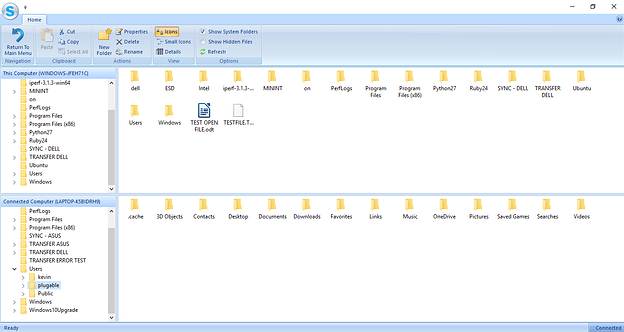I have an old computer with multiple users. I want to transfer the files on each user to different users on my new computer using Easy Computer Sync, but I have no idea how to do that. When I tried it for the first time, all the files ended up on the same user despite me being logged in to different users, and I don’t know how to make sure it doesn’t happen. Is this because these users have OneDrive? Or is there some other reason? What do I need to do to transfer things so they’re not all on the same user?
Hello,
Thanks for reaching out to us. I’m sorry for the trouble you’ve had transferring, and I’d be glad to help you. One Drive shouldn’t cause this issue, but, its good to try to look at potential causes.
I would honestly suggest to use the Drag & Drop mode which is manual. You can drag folders and files over just like you do in Windows, and could manually drag things into each respective users folders. The other best way would be to login to each user separately, and transfer content over that way.
You’ll want to make sure to check the box to, “Show System Folders” as I show in the screenshot below which is an example of the Drag & Drop mode. Checking this box will get you access further into Windows, and access to users folders.
Now, I can get into these more personal folders. Each of the different transfer options allows you to, “Show System Folders/Protected Files”, which gives access to the folders and files I’ve listed above.
I would suggest to give the Drag & Drop mode a try while Showing System Folders to see if it helps you access the files you need. I hope this helps! Please let me know if you have any further questions.
Thank you,
Kevin
Product Owner
Plugable Support
Thank you for the prompt response, Kevin. I might try that. Should it work, great; if not, I can always ask again or try another method.
How do I activate Drag & Drop mode, by the way?
Hello,
Thanks for the reply. You’re welcome! That sounds like a plan. Just let me know if anything comes up, and I’ll be here to help you. You can start the Drag & Drop mode from the main menu:
We have an older video on the Drag & Drop mode which is a great resource. It shows how to get things set up. You may want to take a look at that video from this link: https://www.youtube.com/watch?v=oHy9A_b_8A0. I hope this helps you.
Thank you,
Kevin
Plugable Support
This topic was automatically closed 20 days after the last reply. New replies are no longer allowed.