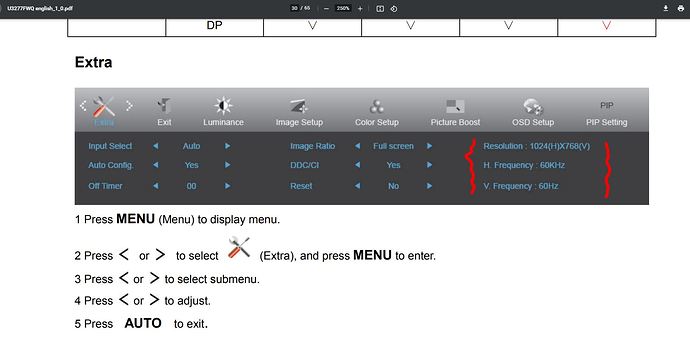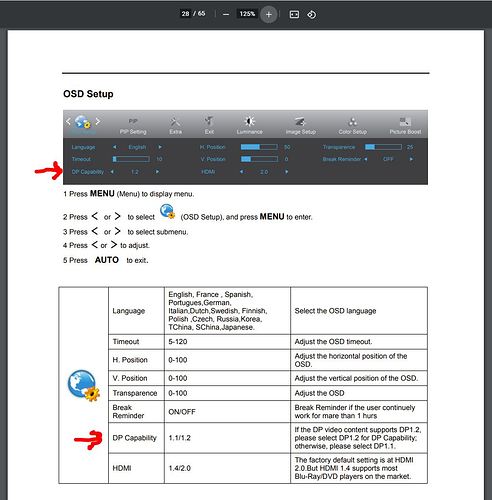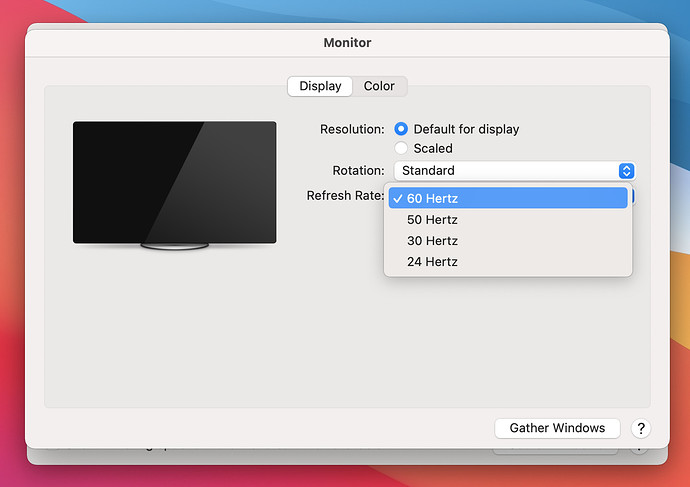I’m using the TBT-3 UDV as a usb hub and also to connect to an external 4K monitor. I am, however, having issues with the framerate. Even with no programs running the framerate is low enough that everything feels choppy. I haven’t measured the framerate but it’s definitely nowhere near the 60fps the monitor (AOC U3277FWQ) is built for.
The laptop is a core i5 3,1GHz 13’’ MacBook Pro from 2017, I don’t think it should have any issues pushing a 4K monitor. Does anyone know how I can fix this?
Hello and thank you for posting!
I am sorry things are not working as expected while using your TBT3-UDV docking station and I would be happy to help.
Based on your description of the behavior, our next step is to get some additional information:
-
You mention that, “Even with no programs running the framerate is low enough that everything feels choppy.” Can you please provide more detail about what specific behavior you are seeing? Apologies if the question appears in any way redundant, however I just want to be sure I have the details correct and not make any incorrect assumptions.
-
Can you please confirm that you are using the 0.5 meter long 40Gbps Thunderbolt 3 cable we originally included in the box with the dock in order to connect the dock to your laptop?
-
Can you please let me know the type of video cable and/or adapter you are using to connect your AOC display to the TBT3-UDV docking station?
For example, the TBT3-UDV dock has a built-in DisplayPort video output and your AOC display has a DisplayPort video input, so things could be connected like so:
TBT3-UDV dock built-in DisplayPort video output → DisplayPort to DisplayPort video cable (a cable with a DisplayPort connector on both ends) → DisplayPort input of AOC U3277FWQ display
Your AOC display also has a HDMI video input and we also include an Active DisplayPort to HDMI adapter in the box with the dock, so things could alternatively be connected like so:
TBT3-UDV dock built-in DisplayPort video output → Active DisplayPort to HDMI adapter (included in box with dock) → HDMI to HDMI video cable (a cable with a HDMI connector on both ends, not included) → HDMI input of AOC U3277FWQ display
- Page 23 of the manual for your AOC display → https://aoc-pim.s3.amazonaws.com/Manual,%20Drivers%20&%206D/U3277FWQ/U3277FWQ%20english_1_0.pdf shows how to access the display’s internal On-Screen Display (OSD) menu system.
While the display is connected to the dock, can you please access the ‘Extra’ area of the OSD menu and provide a clear photo (for example taken with a smartphone) of the information shown?
The important part of this screen will be the ‘Resolution’, ‘H. Frequency’, and ‘V. Frequency’ information on the far right-hand side. I have attached a screenshot of the manual with this information highlighted for your reference.
Thank you for giving us the chance to help!
Bob
Plugable Technologies
Hello Bob and thank you so much for the quick reply!
I am using the provided cables for both the thunderbolt 3 and DisplayPort. The video signal goes from the TBT3’s DisplayPort out directly into the DisplayPort in on the monitor.
I looked into the settings of my monitor and found that for some reason the v frequency is set to 30Hz. Thanks for the tip! I realise now that the problem wasn’t the docking station but the monitor. It is strange, however, that it seems to depend on which laptop I use. Sometimes, not all of the time, the frame rate is just fine when I use my old Dell laptop. So far I haven’t found a way to change the v frequency on the display but I will keep looking.
Thank you for your time
Hello,
Thank you for getting back to us, and you are of course most welcome for the help.
The TBT3-UDV docking station’s built-in DisplayPort video output supports 3840x2160 (4K) resolution at up to a 60Hz refresh rate.
If your display is reporting a 30Hz refresh rate (which can make certain elements onscreen appear to ‘lag’, such as the mouse pointer movement) there are a few additional variables to check that could possibly help:
- The first variable is to ensure that the ‘DP Capability’ setting within the display is set to to ‘1.2’. This is described on page 28 of the manual → https://aoc-pim.s3.amazonaws.com/Manual,%20Drivers%20&%206D/U3277FWQ/U3277FWQ%20english_1_0.pdf and I have attached another example screenshot with this information highlighted.
This is important, because if the setting is set to ‘1.1’, then the display will be limited to a 30Hz refresh rate at 4K resolution.
- If double-checking the ‘DP Capability’ setting within the display did not help (or if it was already set to 1.2), the next thing to double-check is that the refresh rate setting for the display within macOS is set correctly to 60Hz. You can do so by following these steps:
A. Click on the ‘System Preferences’ icon (looks like a gear) within the macOS ‘Dock’ at the bottom of your screen.
B. Click on the ‘Displays’ application icon (looks like a monitor).
C. ‘Display’ application windows will open within each of your connected displays.
D. Within the ‘Display’ window for your AOC display, click on the ‘Default for Display’ option radio button within the ‘Resolution’ section of the window.
E. Click within the ‘Refresh Rate’ section to change the refresh rate to 60Hz (assuming this option is presented). I have included an example screenshot below of this information for your reference:
-
If manually checking the refresh rate setting did not help, the next step would be to replace the current DisplayPort video cable with a new one that meets or exceeds the DP 1.2 specification. I know you mention that you are using the DisplayPort video cable that was included with the AOC display. However, based on our experience helping others in many cases a display not reliably reaching the maximum refresh rate was ultimately traced back to the video cable itself. This is what prompts the suggestion to replace the cable with a new one, in order to rule out the current cable a contributor.
-
If replacing the DisplayPort video cable does not help, the last option would be to use the included Active DisplayPort to HDMI adapter in conjunction with a HDMI video cable (not included) that meets or exceeds the HDMI 2.0 specification in order to connect the AOC display to the dock. Doing so helps rule out the DisplayPort input within the display as a contributing factor, as we have seen cases where different video input types within the same display may perform differently.
To put that another way, the AOC display would be connected like this example:
TBT3-UDV dock built-in DisplayPort video output → Active DisplayPort to HDMI adapter (included in box with dock) → HDMI to HDMI video cable (a cable with a HDMI connector on both ends that meets the HDMI 2.0 specification, not included) → HDMI input of AOC U3277FWQ display
Thank you,
Bob
This topic was automatically closed 20 days after the last reply. New replies are no longer allowed.