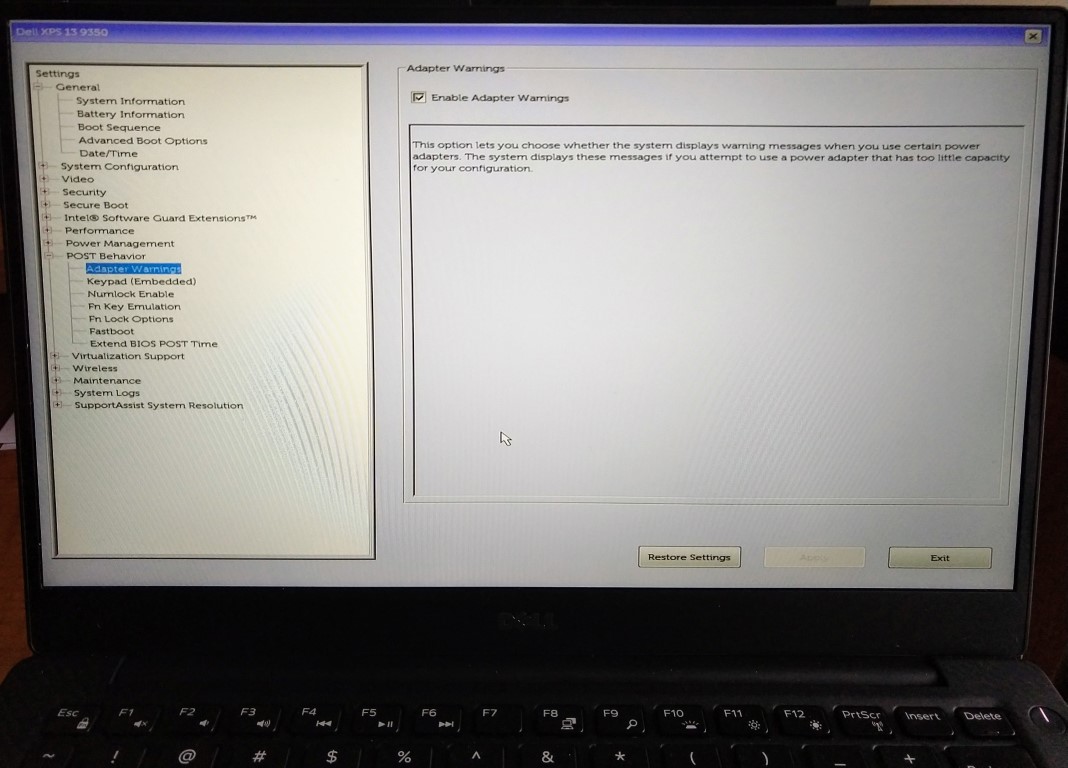Hi Tony,
You are most welcome for the help, and I thank you for the kind words they are much appreciated.
To your extra credit question, a little additional background is necessary in order to answer effectively (and hopefully be useful to others moving forward).
The number of displays supported via a single Thunderbolt 3 port depends on how many video outputs the manufacturer routed internally from the system’s internal graphics adapter (GPU) to the TB3 port. This can be even more complex (in terms of what works and what does not) if the host system has two internal GPUs in a hybrid setup.
Without the manufacturer specifically stating how many displays are supported via TB3 or providing a diagram of how everything is routed internally, it typically is not possible to ‘know’ what will actually work via the TB3 port.
I mention this because the behavior of any video output built-in to the host laptop (such as the HDMI output in your Dell G5) can be affected by this internal routing configuration as well.
For example, with some Dell Precision laptops that have a Thunderbolt 3 port and a built-in HDMI video output the total number of external displays supported is two regardless of how they are connected.
If one of our Thunderbolt 3 Dual Display DisplayPort adapters is connected to such a system (https://plugable.com/products/tbt3-dp2x-83) via its Thunderbolt 3 port, both video outputs will work. However, in that configuration the built-in HDMI output will not function. This is because the two available video output streams are being used by the Thunderbolt 3 Dual adapter.
Again using the same example, a simpler configuration of a USB-C to DisplayPort cable (https://plugable.com/products/usbc-dp) to connect one display to the host’s Thunderbolt 3 port and a standard HDMI video cable to connect a second display to the system’s built-in HDMI video output would work. This is because the total number of displays is still only two.
Adding additional complexity to the issue, things can get even more confusing if the host system has more than one built-in video output. For example, we have helped some customer’s with a Clevo laptop that had one Thunderbolt 3 port, one mini-DisplayPort output and one HDMI output built-in to the laptop.
Out of the box, the Thunderbolt 3 port would not provide a video signal to drive a single attached display. It was only after making a setting change within the BIOS to route a video signal to the system’s Thunderbolt 3 port that a display connected to the TB3 port would work. ** However, making this change disabled one of the system’s built-in video outputs. As before, the limiting factor is the total number of video output streams available from the host’s GPU and how they are routed internally. That this could be changed in this specific instance was very unusual, and this option was buried deep within the BIOS settings and system manual **
In your specific case with your Dell, I would expect that one display can be driven by the Thunderbolt 3 port, and at the same time one display can work when connected to the laptop’s built-in HDMI output. Please keep in mind that is only a guess, but such behavior would align with what we have seen in the past.
Thank you,
Bob