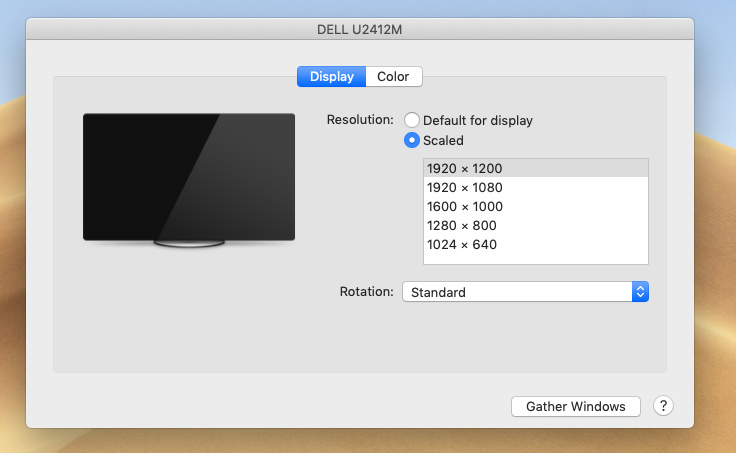I have a MacBook Pro (13-inch, 2017, Two Thunderbolt 3 ports). I’m connecting a HP 2159m monitor via HDMI to the supplied DisplayPort adapter. I’m not able to see the top menu or the toolbar across the bottom on the external monitor. My OS is 10.14.1 and have installed DisplayLink USB Graphics Software for macOS 5.0.1 but still no help.
Hi Rob,
Thank you for posting, and I would be happy to help with your docking station!
Based on your description of the behavior, it sounds like the everything is working properly and the monitor attached to the docking station is in ‘extended desktop mode’.
When using extended desktop mode in macOS, the application Dock will not appear at the bottom of the external display (to the best of our knowledge macOS only allows the Dock to appear on one display). Application menus on the Menu bar will only appear on the display where the application is physically located. Apple describes this and shows a an example image of this behavior in their support page on the topic here → https://support.apple.com/en-us/HT202351
If you would prefer to have the same image shown on both the internal laptop display and the external display connected to the dock, you can turn on the video mirroring option. Instructions for doing so are in the aforementioned Apple support page link.
Thank you,
Bob
Plugable Technologies
Hi Bob and thanks for your reply. What you are describing is not how Macs work. The tool bar across the bottom will switch from the laptop screen to the 2nd monitor if you click your mouse across the bottom of the screen on the 2nd monitor. The dock will then stay on the second monitor until you go back to the laptop screen to work on something there.
Here are 2 links to videos that I took of the second monitor. The first one is recorded via MAC OS screen capture and in the video you can see the menu across the top and the tool bar across the bottom, BUT that is not what I actually see when looking at my screen. The link second video (iphone.externaldesktop) is me holding my iPhone so you can see what I’m actually seeing when I look at the screen.
The monitor in the video worked fine before when hooked up to my old Macbook Pro but I was not using the HDMI connection.
https://www.dropbox.com/s/5i5r4zsd4l4utbj/externaldesktop.mov?dl=0
https://www.dropbox.com/s/822zkxs353n4u0y/iphone.externaldesktop.MOV?dl=0
Hi Scott,
Thank you for getting back with the update, and I appreciate both videos you provided.
In the setup shown in the ‘iPhone’ video, the Dock behavior appears different compared to what I originally described because it appears that the external display is set as the ‘Main’ display within the ‘Displays’ preference pane within macOS. This is accomplished my dragging the ‘Menu Bar’ widget to a different display in the ‘Arrangement’ tab, and the Dock will appear only on the ‘Main’ display. Apologies if my original statement or interpretation of the behavior caused confusion.
The ‘iPhone’ video helps me to see that the image within the HP display appears to be physically cutoff at the top and the bottom of the screen (as opposed to an absence of the GUI elements entirely). Our TBT3-UDV dock cannot cause such behavior on its own, so most likely the cause lies in one of two other places.
The first is that in some displays there are internal menu settings to change how the image is displayed or ‘fit’ onto the screen. The name of these settings can vary, but in some cases they are referred to as ‘underscan’ or ‘overscan’ among others. I made a short video that explains the type of behavior I am describing here → https://youtu.be/7mKRhPKzI7g
In looking at the manual for your display on page 24 (http://h10032.www1.hp.com/ctg/Manual/c01725831) no obvious relevant option for fitment appears to be present, however there is a setting called ‘Image Control’ that is not explained in detail as to what configuration options it offers. If you access this setting in your HP display, does it provide any ability to change the image to fit properly?
The second is that perhaps macOS has the resolution set incorrectly for the HP display, and that is contributing to the ‘cut-off’ behavior. Can you post a screenshot of the resolution options presented in the Display preference pane for the HP 2159m display when the ‘Scaled’ radio button is selected, similar to my attached example? The current setting may provide a clue to the cause, and changing it may help resolve the behavior.
Thank you,
Bob
For whatever reason the custom scaling option on the HP monitor is greyed out, so I’m not going to use that monitor.
The other 2 monitors that I have both have VGA connections, no HDMI option. I have one monitor currently hooked up via the hub using a VGA to USBC adapter and it’s working fine.
The reason I purchased this hub is to use 2 external monitors. In order for me to hook up my second external monitor (it has a VGA connection), what adapter is best to purchase?
Does it need to be an active HDMI to VGA adapter (that needs to be plugged in for power) that I run through the active HDMI to Displayport adapter that came with the hub?
https://www.amazon.com/Rankie-HDMI-Adapter-3-5mm-Audio/dp/B00ZMV7RL2/ref=sr_1_3?ie=UTF8&qid
Can I get a DisplayPort to VGA Adapter like this one:
https://www.bestbuy.com/site/j5create-displayport-to-vga-adapter-white/8756283.p?skuId=8756283
This topic was automatically closed 20 days after the last reply. New replies are no longer allowed.