I have recently purchased and installed a Plugable USB 3.0 and USB-C Dual 4K Display. I have it hooked to a Lenovo laptop and two LG 27 inch monitors. The monitors are going dark and then coming back on after 10 seconds. I have other LG monitors connected to other Plugable towers and it does not happen. Do I need to install some drivers or reinstall drivers to eliminate this glitch?
Hello Phil,
Thank you for reaching out via our support forums. I’m sorry to hear about your flickering monitors, but I’d be happy to help!
There are some preliminary troubleshooting steps we can try. If these do not help, we may need to move over to our ticketing system.
Before that however, would you be able to provide to me the model numbers of your devices? These can usually be found under the device on a sticker.
I look forward to hearing from you.
Sincerely,
Mychal
Plugable Technologies
Hi Myke,
The Model number is UD-6950Z
Thanks for your help
Hello Phil,
Thank you for providing that information.
Please follow the steps below to make sure that the dock’s DisplayLink driver is updated and working as we expect:
-
Disconnect the dock from the system and please remove the power cable from the dock so it turns off completely (this is important so the unit resets). Please keep it disconnected until the last step
-
Uninstall any and all software with ‘DisplayLink’ in the title that is present from within the Control Panel > Programs and Features. Don’t worry if these entries are not present or if the process does not work, just move onto the next step
-
Download, extract and run the DisplayLink cleaner tool (https://plugable.s3.amazonaws.com/bin/DisplayLink/DisplayLink+Installation+Cleaner+10.1.2860.exe)
-
Once the Cleaner has been run, reboot your computer (even if not prompted to)
-
Download and install the 11.3 M1 DisplayLink software (https://plugable.s3.amazonaws.com/bin/DisplayLink/DisplayLink+USB+Graphics+Software+for+Windows11.3+M0-EXE.exe)
-
Reattach the power cable to the dock first. Once the dock is powered on, reconnect the dock to your system
Thank you for your continued patience as we work through this issue.
Sincerely,
Mychal
Hi Myke,
I followed your steps below but the monitors are still doing the same thing. I would say it’s the monitors but they are both are doing this simultaneously so I believe it has to be the connection. Is there a setting in the software I need to look at? I did download the app to manage the monitors.
Thanks
Phil
Hi Phil,
Thank you for the update, and my apologies for the inconvenience!
To help diagnose the issue, may I ask you to please keep the device connected to your computer and everything still attached (even if not working as expected) and send us the output of our diagnostic utility PlugDebug? → https://plugable.com/pages/plugdebug
Once you have the logs, simply send an email to support@plugable.com with the subject line of “Ticket 435115” so that we can prioritize that case and match it to this inquiry.
Thank you for giving us the chance to help!
Ryoma
Plugable Technologies
www.plugable.com/support
This topic was automatically closed 20 days after the last reply. New replies are no longer allowed.