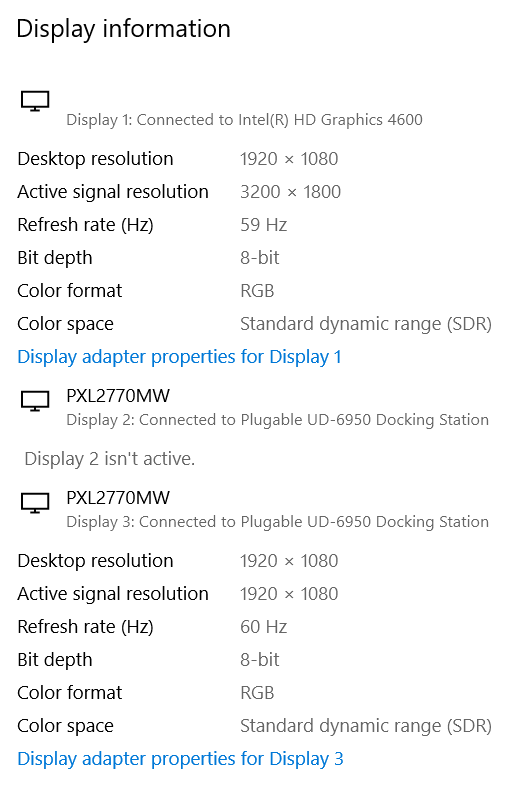Hello,
I just purchased a UD6950, I am running Windows 10 Enterprise version 1803. My laptop is a Dell Precision M3800.
I am using my laptop display and 2 27" Planar 1080 displays. The displays can accept DisplayPort or HDMI.
I can only ever get one of the 27" displays to work at a time.
I have tried swapping cables, switching to a DisplayPort to HDMI cable, moving the DisplayPort connections on the docking station.
It seems like the bottom DisplayPort connection is the one that does not work.
The display setting on the computer sees the third display but says it is not available.
Hi,
Thanks for reaching out to us, I am sorry this is not working as expected.
Thank you for testing and providing these additional details.
Based on your description of the behavior, our first step is to get some additional information from your system to help narrow down this issue.
If you would, please keep the dock connected and both monitors attached (even though one is not working) and attach the output of our diagnostic utility PlugDebug ( http://plugable.com/support/plugdebug ) to an email to ‘support@plugable.com’ with the subject line ‘Ticket #269344 - Attention Pat’ as this will allow us to examine some log files from your system to help determine the next steps.
Thanks,
Pat
Plugable Technology
Hi,
Thank you for sending the log file! There are a couple of potential causes of this behavior, our first step is to reset the dock and perform a ‘clean’ installation of the required DisplayLink drivers to help ensure both are in a good state. Please perform the following:
- Disconnect the dock from the system and please remove the power cable from the dock so it turns off completely (this is important so the unit resets). Please keep it disconnected until the last step.
- Uninstall any and all software with ‘DisplayLink’ in the title that is present from within the Control Panel -> Programs and Features. Don’t worry if these entries are not present or if the process does not work, just move onto the next step
- Download and run the DisplayLink Installation Cleaner utility, found here –> https://s3.amazonaws.com/plugable/bin/DisplayLink/DisplayLink+Installation+Cleaner+9.1.1462.exe and ensure it displays “Cleaning Complete” when done (video walk-through if you need it -> https://youtu.be/AcVV1gD_FvI)
- Once the Cleaner has been run, reboot (even if not prompted to)
- Now download and install the 9.0 M1 DisplayLink software, found here –> https://s3.amazonaws.com/plugable/bin/DisplayLink/DisplayLink+USB+Graphics+Software+for+Windows+9.0+M1.exe
- Reattach the power cable to the dock first. Once the dock is powered on, reconnect it to your system. If the device is not detected, please reboot the system.
Please let us know if that helps get things working how they should, and we’ll go from there.
Pat
Plugable Technologies
Hi Pat,
I followed your instructions, exactly, but the issue remains.
I ran Plug debug again but it wont let me attach the file here.
if it makes any difference, this is what comes up in the display settings.
Hi,
Thank you for giving that a try, one more quick check to manually enable the display in Windows:
- Connect both displays to the docking station even though one is not working
- Right-click on the desktop and select “Display Settings”
- Select the inactive display from the diagram at the top of the window ( should be grey ), if you are unsure which display is which please use the Identify button to help map the physical displays to the diagram.
- Scroll down to Multiple Displays and select Extend these displays if the drop down is available
Please let me know if this helps.
Just to confirm, even with the top port on the docking station disconnected either monitor connected to the bottom port will not display anything?
Pat
Plugable Technology
WooHoo! Selecting the inactive display worked!
I had tried that a number of times before and it never changed.
THANK YOU!
Hi,
That’s great! Just to confirm, is this now working with both displays?
Thank you,
Pat
Plugable Technology
Hello,
We’re closing this thread due to inactivity, but if you have any further questions please feel free to contact support@plugable.com and we’ll be happy to help.
Thanks,
Pat
Plugable Technologies