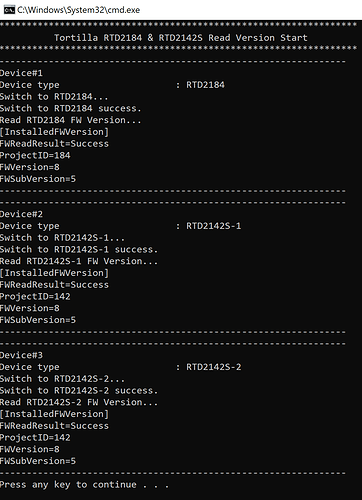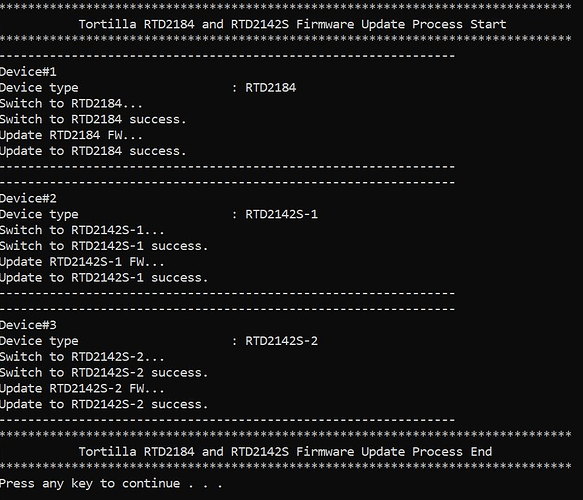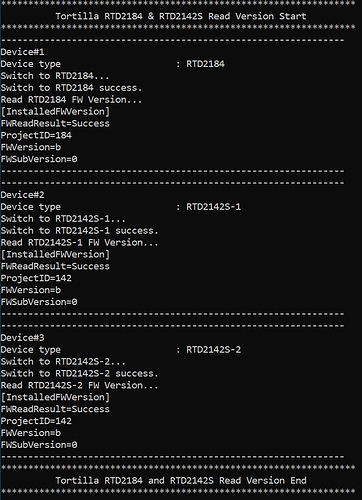Hello there,
Thank you for trying that.
In regards to the log files, you are free to send a new email with the logs.
However, one thing that I would like to try next is to update the firmware on the dock. We are in the process of rolling out this firmware that improves display compatibility on our TBT3-UDZ.
To update the firmware, please follow these instructions:
- Please connect the TBT3-UDZ to the Windows system with Thunderbolt 3.
- Please download this updater tool: https://media.plugable.com/downloads/drivers/products/tbt3-udz/ehddpz_secondsource_mst-hub_tool_20220225.zip
- To install the update first extract the downloaded firmware updater tool zip file to a folder.
- Once the updater is extracted from the zip file you should be able to run the “ReadVersion.bat” file from the folder which will show you the current firmware version on the dock and by doing so will verify that we can successfully update the firmware in the next step.
It will look like below if successful, currently the existing firmware should be “FWVersion=8” and “FWSubVersion=5”
5: If the read was successful you can close the window and next run the “Update_Latest_v00Bp0.bat” to upgrade to the new version.
It will look like this if successful:
6: Once complete, I recommend to power cycle the dock (unplug power for ~10 seconds then plug back in) and then run the ReadVersion.bat again to verify the update succeeded.
We should now see “FWVersion=b” and “FWSubVersion=0” like shown below indicating a successful update of the dock:
7: Test to see if there’s any improvement after the update.
Please let me know if this helps or if you run into any issues during the update!
Thank you,
Evan
Plugable Technologies
www.plugable.com/support